Do you struggle to find photos and files you need on your phone and computer? Are unread text messages and promo emails piling up? Do you feel that digital “clutter” is causing you stress or anxiety? If you answered yes to any of these questions or just want to reset your digital footprint, this article is for you!
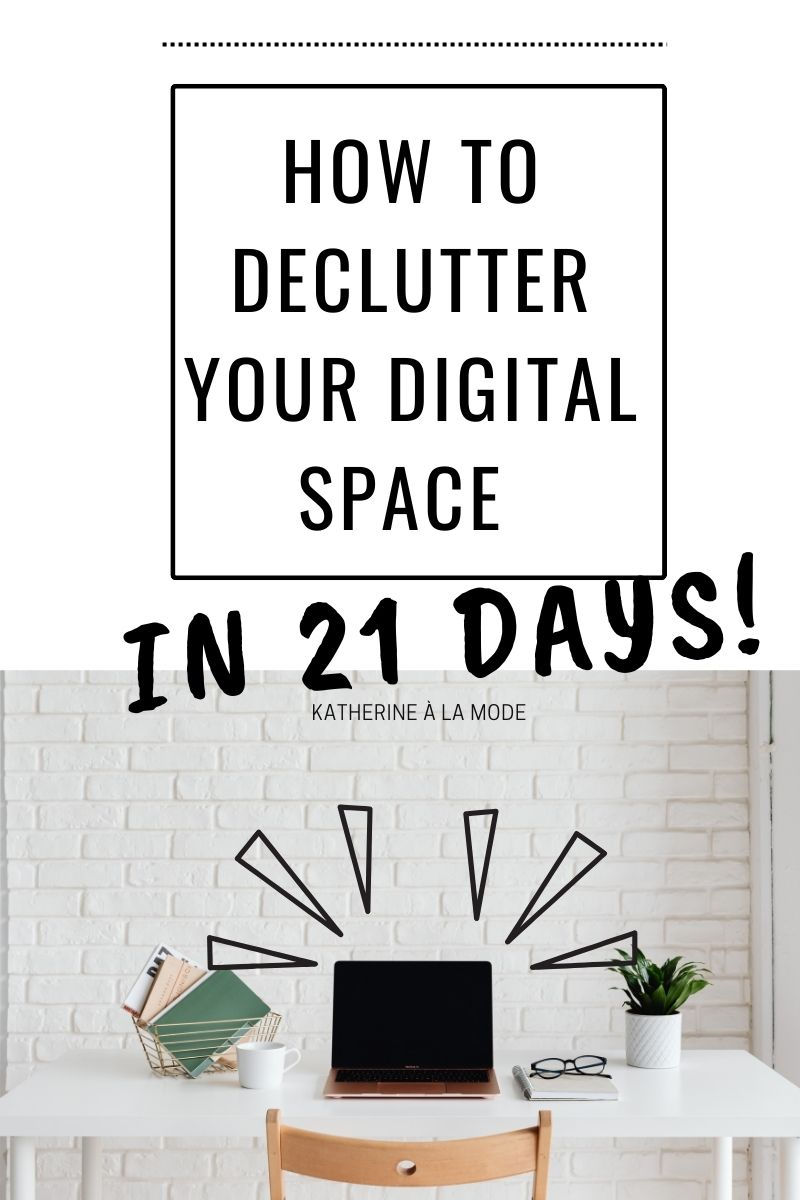
The Reality of Digital Clutter
What is “digital clutter” and where does it come from? Just like a room in your house can become messy if you don’t organize it and keep it clean, so too can your digital space. Digital clutter refers to a general disorganization or crowdedness of your digital footprint. While this certainly includes elements like overflowing email inboxes and “not enough storage” alerts on your phone, it also refers to an overall feeling that your digital space is overwhelming or unhelpful.
You occupy space in the digital world. Don’t believe me? Do you have an email address? Do you have a phone? Are you reading a blog post on the internet right now? You do have a digital space and it’s time to organize and declutter it! You’ll feel better and will set yourself up to use technology in a more intentional and productive way.
Think for a moment about a messy kitchen. It may be a result of a one-off event such as hosting a dinner party last night that you haven’t yet cleaned up from. Or it may be a result of more insidious habits such as always leaving the dishes in the sink to wash later. To clean the kitchen you have to address the current mess, but fixing bad habits will hopefully lead to a cleaner kitchen in the future. Same thing with digital spaces. Cleaning them up only takes a few steps, but having good habits will keep it organized for the future!
How to Use This Guide
Acknowledging that you want to clean up your tech is a great realization, but knowing where to start can be overwhelming. But not anymore.
This 21 Day guide will give you a specific target focus for each day for three weeks. The guide is a tool to help you perform a digital reset and recognize poor digital habits so that you can improve them. While the focus of each day is different, some of the techniques used to reset are helpful habits to adapt beyond the 21 day mark.
Some days will only take a few minutes of your time while others could take up to an hour to perform properly. The days are flexible, so adapt this plan to fit into your busy schedule! Your tech and peace of mind will certainly thank you later.
This guide can be used to declutter your digital space before the end of the year. That way you can make room for OTHER New Year’s resolutions. Or you can make this your resolution. Or you can save this for a rainy day. Traveling this holiday season? Many of these tasks can be completed offline making them a perfect way to pass a long car ride or airport layover. Whatever works!
The 21 Day Plan
Day 1: Email Inbox
If you are not in the habit of checking your email every day and sorting emails as they come, you may have an overflowing inbox. An overflowing inbox is not only a sore for the eye but also poses the risk of you missing important information from select emails that you actually need. Checking email every day prevents buildup and ensures that messages are received in a timely manner. The first step is to clear out your current inbox. Delete emails in the “Junk” folder and delete promo emails that you do not want. Delete any emails that are outdated or that you no longer need to create a neater inbox.
A helpful tip for the next 21 days is to unsubscribe from promo emails as they come to you. At the very bottom of promotional emails is faint button (usually gray or black) to “unsubscribe”. Clicking this will remove you from the mailing list and save your future inbox the hassle. As a helpful habit moving forward, do not give out your email unless you want to receive updates from the sender.
Day 2: Contacts
Review your contact list and delete any contacts you no longer use. Smartphones and tablets can handle a plethora of contacts in a neat orderly fashion, so do not feel pressured to delete if you have a strong sense of “one day I’m going to need this”. I do keep the contacts of acquaintances even if I have never used the contact. My rule of thumb is that if I can’t remember who the person is, I delete the contact. (After college I had many first name only contacts from various clubs or events. Since I don’t remember who the person is, it is safe to say I won’t be contacting them anytime soon.)
Day 3: Search History and Clear Caches
Clear your search histories on search engines and apps. I also periodically clear the caches on my laptop to improve operating speed.
Day 4: Photos
Go through your camera roll and finally delete all those blurry pictures, duplicates, and old screenshots that you do not need anymore. Delete them from the “deleted photos” folder too to free up space.
Day 5: Notes
If you’re like me, your Notes app is a messy compilation of random thoughts, to-do lists, ideas, and recommendations. Take the day to organize these notes, deleting old or irrelevant ones and categorizing the remaining into helpful lists.
Day 6: Old Apps
Have you ever downloaded an app only to have it sit on your phone without ever being used? Those apps take up space on your phone and may even contribute to battery drain if they have location services enabled. Review every single app on your phone. Delete the ones that have not been used in a while and ensure that any app that stays on your phone has a specific and relevant purpose.
Day 7: Downloads
Delete old downloads (pdfs, images, etc.) that you no longer need. Move them to a storage drive if you want to keep them while freeing up space on your device. These files can require a lot of storage space. If you don’t use them, lose them. Especially if you know they can be redownloaded in the future (if necessary).
Day 8: Updates and Text Messages
Go to the App Store and be sure that all of your apps are updated.
Perform a general software update for all your devices.
Respond to all text messages and delete old text message conversations if you can.
Day 9: Reminders
In a similar way to the Notes app, Reminders gets messy very easily. If you use this app, take today to organize lists, delete completed reminders, and address any lingering reminders.
Day 10: Tabs
Close any duplicate and unnecessary tabs. This seems minor, but you’ll be surprised at how many search windows you might have open. It’s a satisfying feeling too to close all of them, either by clicking a small “x” over and over or by swiping them away. It’s a helpful habit to close tabs after you use them as opposed to leaving them open.
Day 11: Social Media
Today’s task may look different depending on what social media, if any, that you use. Use today to organize your social media accounts. Update information, delete old pictures or outdated links, and respond to comments or mentions. Think about Snapchat, Instagram, TikTok, Facebook, LinkedIn, etc. Maybe even refresh your dating apps too, if you use those.
Day 12: Followers and Following
Building upon the social media refresh, spend some time reviewing your followers and following lists. Be sure to follow accounts that inspire you or that you want to be connected and associated with. If a user’s content isn’t meaningful to you anymore, consider hitting the unfollow button.
Day 13: Music
Whether Spotify or Apple Music, streaming libraries can get messy. Use today to clear queues, organize playlists, and delete duplicate songs from your library. This can also be helpful to dive back into artists you followed in the past but haven’t listened to in a while.
Day 14: Streaming and Watch Later
Clear out your saved, watch later, and recorded libraries on TV/movie streaming services and YouTube. I have a bad habit of saving a bunch of shows that I never watch only to find that they have expired and are no longer on the platform. Revisiting the library may help you find your next watch!
Day 15: Look at Screen Time
Review your Screen Time data charts (accessible from Settings or by swiping right on the unlocked iPhone home screen) for each of your devices. This report is very insightful about how you spend your screen time. Based on the results of this report, you can understand where you might need to do some more decluttering as well as gain an understanding of just how much time you spend on various apps and pages.
Day 16: Notifications
Review your notification preferences. Determine which apps you want to receive notifications from and which ones should be silenced. Update these preferences in Settings to encourage productivity during your day. Recently I’ve turned off notifications from Snapchat and it has made a world of difference, as I am not receiving a buzz every twenty minutes.
Change up your text tone, ring tone, email sounds, etc. while you’re at it. There are so many fun sounds and it’s not worth limiting yourself to one.
Day 17: Bookmarks
On your computer or tablet, review any bookmarks you’ve saved. If these are no longer top-visited websites or resources you need to find again, delete the bookmark. If you don’t use bookmarks already, consider creating shortcuts to your most used sites to promote organization and efficiency.
Day 18: Pinterest or Other App Specific Organization
It would take me days to revisit every single Pinterest pin on my boards. However, I realized that far too infrequently do I actually review the Pins I’ve saved. This should be an ongoing habit to fully benefit from Pinterest’s user model. Use today to review your Pinterest boards (or other app specific data bases) that may have gotten messy from overuse.
Day 19: Clean Hardware
So far, all the tasks have been related to organizing the intangible, digital space. No longer! Spend today cleaning the actual hardware of your devices. Clean screens, keyboards, earbuds, and styluses. Be careful and gentle and look up proper cleaning techniques if you are unsure.
Day 20: Decorate Desktop/Backgrounds
Now that the device is tidy on the inside AND outside, use today to decorate with fresh backgrounds and customization. If you’re looking for a fun graphic design DIY, check out my Desktop Wallpaper post. Play around with all the fun and creative techniques available now to personalize your homescreen.
Day 21: Have a Tech Free Day
You might find it odd that the last day of this challenge is to have a tech free day. I think it is so important to incorporate these days into our routines, especially as so much of our lives (even school and work) has migrated to the digital sphere. Limiting your tech usage for a day or two does wonders for intentionality and shows you how often you use technology as a filler without even thinking about it. While it might be impossible to go totally tech free for a day, prioritize intentionality and develop an understanding of how and why you use your devices in your daily life. Knowing why you use it can help reduce tech anxiety.
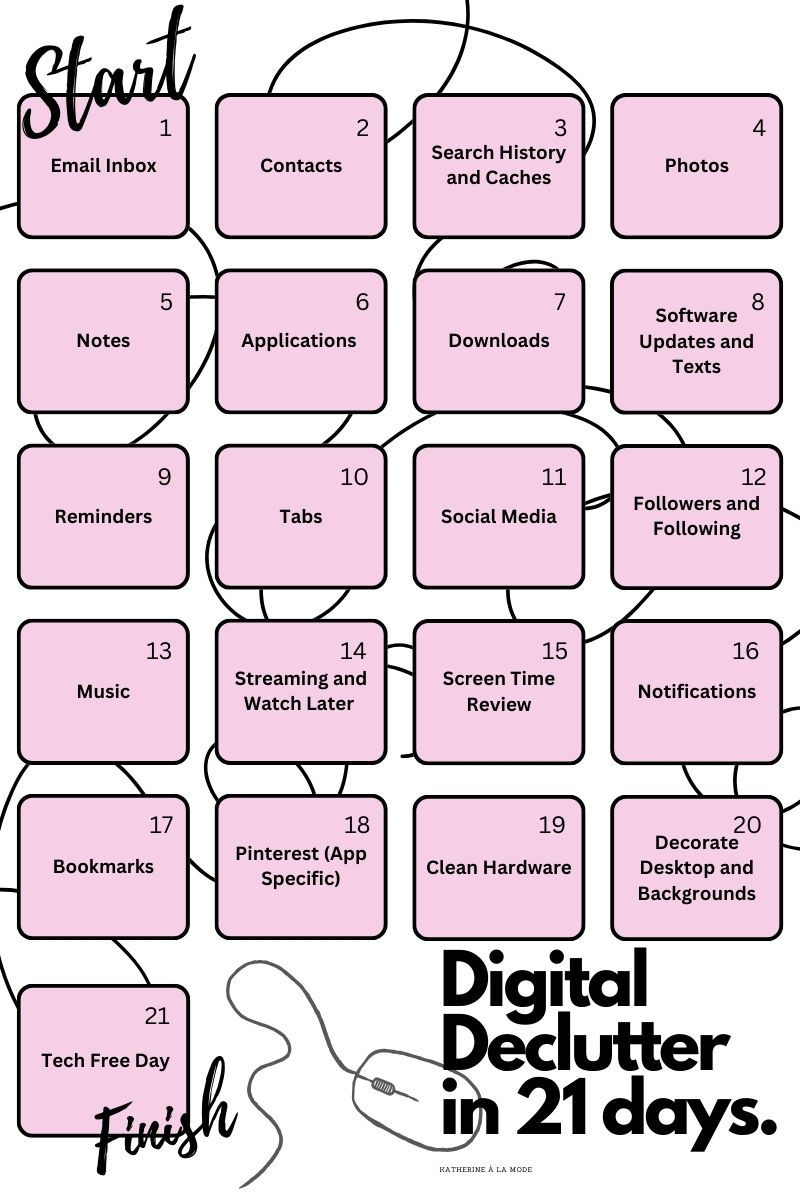
After 21 days, your digital reset will give you a fresh start with the devices you use on a daily basis. By decluttering the spaces where you occupy much of your time, you’ll feel more at ease and relaxed rather than anxious and overwhelmed. The tasks of the 21 days can be repeated so that they become habits. These habits will help keep your digital footprint in check!
Thanks so much for reading! Good luck with your digital refresh!
Best,
Katherine

Comments